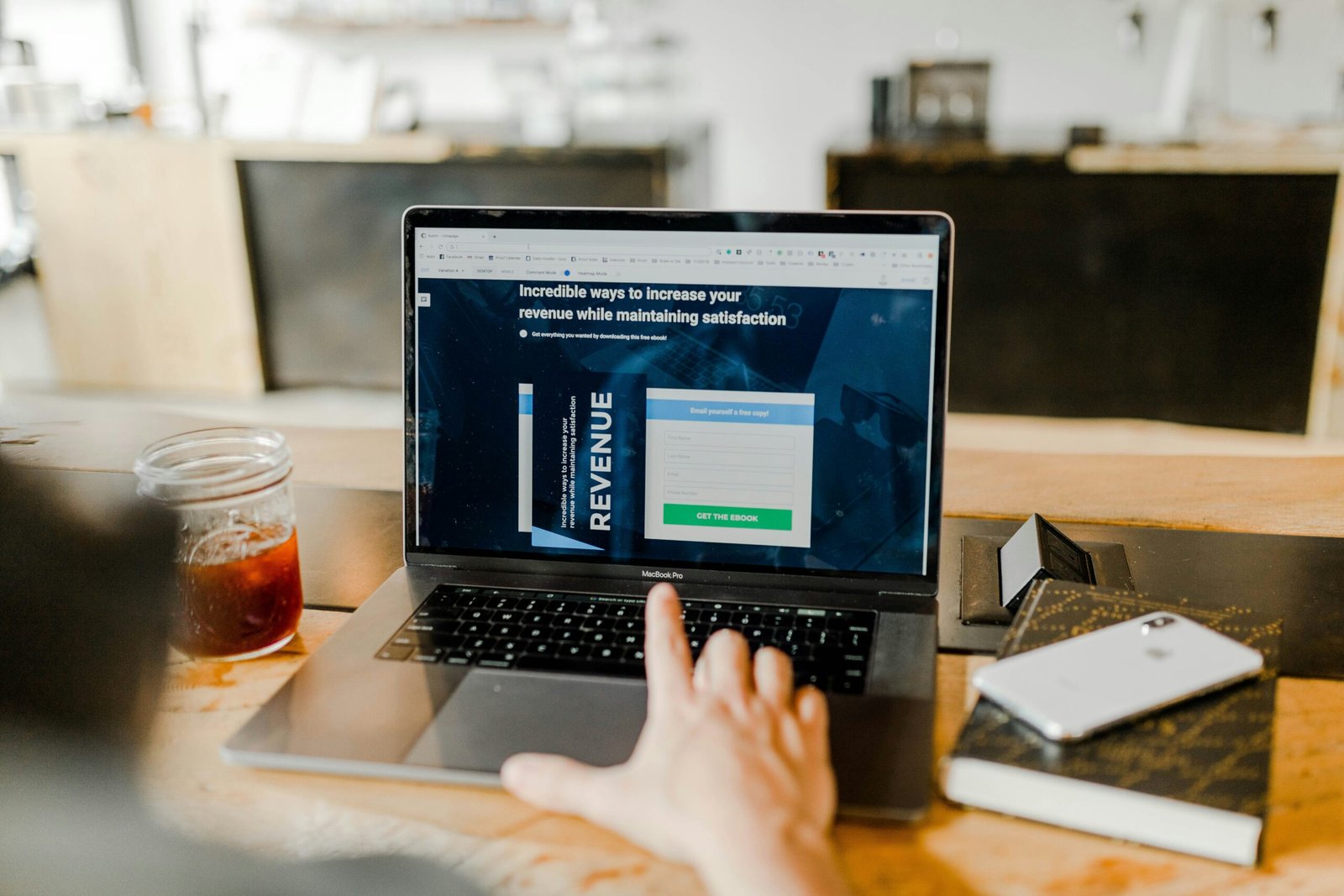A slow computer can be frustrating and reduce productivity. Fortunately, there are some practical ways for increasing your PC’s speed without having to update hardware. Whether you’re using Windows, macOS, or Linux, these suggestions can help you improve performance and have a more enjoyable computer experience.
1. Keep Your Operating System Updated
Regular system updates not only bring new features but also include performance improvements and security patches. Make sure your operating system is up to date:
- Windows: Go to Settings > Update & Security > Windows Update to check for updates.
- MacOS: Click on the Apple menu > System Preferences > Software Update.
- Linux: Use your distribution’s update manager or run commands like
sudo apt update && sudo apt upgrade(for Ubuntu).
2. Manage Startup Programs
Many programs automatically start when you boot your PC, consuming valuable resources and slowing down startup time. Disable unnecessary startup programs:
- Windows: Open Task Manager (Ctrl + Shift + Esc), go to the Startup tab, and disable unwanted programs.
- MacOS: Go to System Preferences > Users & Groups > Login Items and uncheck apps you don’t need at startup.
3. Uninstall Unused Programs
Over time, your PC accumulates applications you no longer use, which take up disk space and can impact performance. Clean up your system by uninstalling unnecessary programs:
- Windows: Go to Settings > Apps > Apps & features. Select the program and click Uninstall.
- MacOS: Drag unwanted applications from the Applications folder to the Trash, then empty the Trash.
4. Clean Up Disk Space
A full hard drive can slow down your PC. Regularly remove temporary files, downloads, and other clutter:
- Windows: Use the built-in Disk Cleanup tool or Storage Sense (Settings > System > Storage).
- MacOS: Use Finder to delete unnecessary files or try third-party tools like CleanMyMac or CCleaner.
5. Optimize Your Web Browser
Web browsers can accumulate cache, cookies, and extensions that affect performance. Keep your browser running smoothly:
- Clear browsing data regularly: In Chrome, press Ctrl + Shift + Delete. In Firefox, go to Menu > Options > Privacy & Security > Clear Data.
- Disable or remove unnecessary browser extensions that may slow down browsing speed.
6. Upgrade Your Hardware (if possible)
If your PC still feels sluggish after software optimizations, consider upgrading hardware components:
- Upgrade RAM: Increasing RAM can significantly improve multitasking and overall system performance.
- Upgrade to SSD: Replace your traditional hard drive with a Solid State Drive (SSD) for faster boot times and application loading.
7. Defragment Your Hard Drive (Windows Only)
While less critical with modern SSDs, defragmenting a hard drive can help organize data and improve access speeds:
- Search for “Defragment and Optimize Drives” in the Start menu, select your drive, and click Optimize.
8. Manage Visual Effects
Visual effects and animations can consume system resources. Adjusting these settings can improve performance:
- Windows: Right-click This PC > Properties > Advanced system settings > Settings under Performance. Choose Adjust for best performance or manually deselect visual effects you can live without.
9. Keep Malware and Viruses at Bay
Malware and viruses can severely impact PC performance. Keep your antivirus software up to date and perform regular scans:
- Use reputable antivirus software and enable real-time protection.
- Be cautious with downloads and email attachments to avoid malware infections.
10. Restart Your PC Regularly
A simple but effective tip is to restart your PC regularly. This clears memory and closes background processes that may be slowing down your system:
- Restart your PC at least once a week to maintain optimal performance.
Conclusion
By implementing these ten tips, you can significantly improve the speed and responsiveness of your PC. Regular maintenance, software optimizations, and occasionally upgrading hardware will ensure that your computer remains a reliable tool for all your computing needs. Whether you’re a professional working on complex tasks or a casual user enjoying multimedia, a faster PC will enhance your overall experience and productivity.